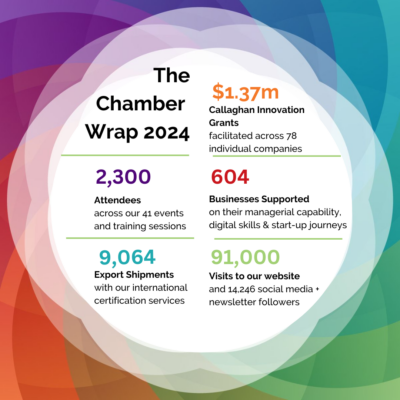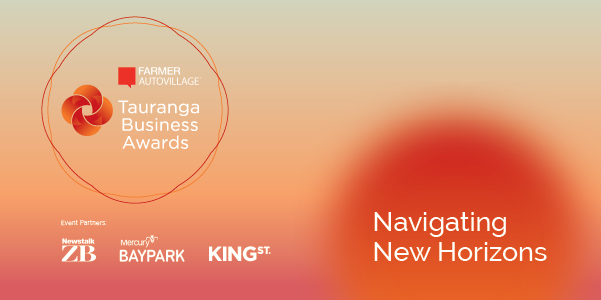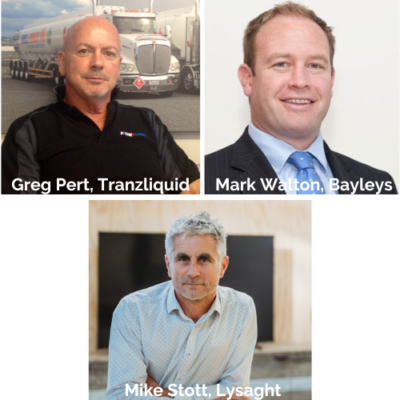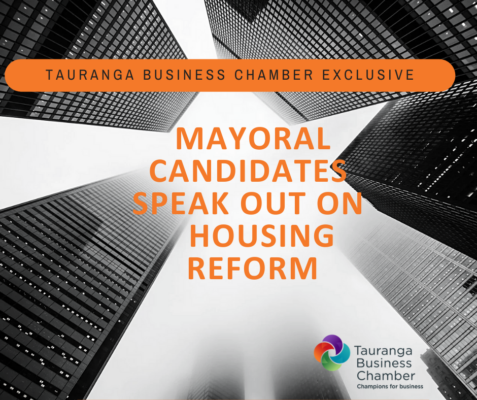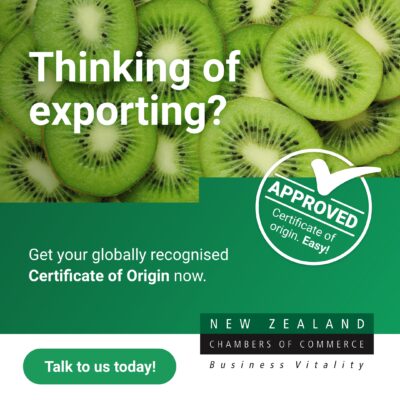When you become a Chamber member, you can set-up a listing on our Member Business Directory.
Our Directory is a useful tool to showcase your business, and help connect you with other members and the wider business community.
Why?
- Our Directory listing appears in Google Search and can help improve your SEO
- As one of the top visited pages on our site, it puts your business where people are looking
- You can add special offers or opportunities just for Chamber members to attract leads.
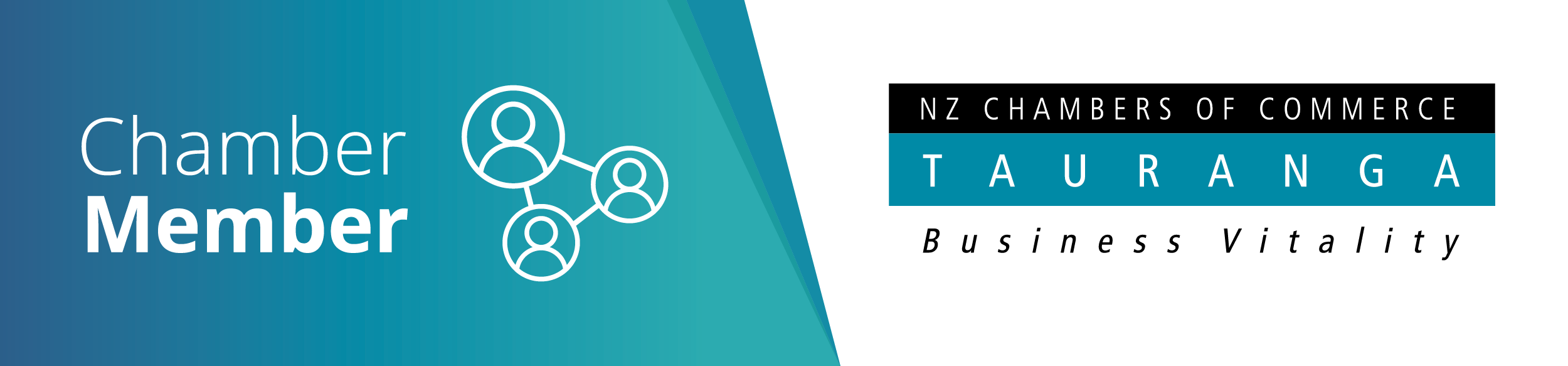
Let’s get started…
We’ve created a handy how-to guide to help you set-up your company’s listing. Please note, in order to change the listing, you must first be admin of the company’s profile.
Follow the instructions below and we’ll get you online.
If you are a Chamber member, but you currently don’t have a Directory listing, please contact our membership team on membership@tauranga.org.nz to activate.
Updating your Business Directory listing
I am NOT the company profile admin
- Contact our membership team on membership@tauranga.org.nz so we can check who the profile admin is and reassign the role to you.
- You will receive a confirmation email welcoming you as a ‘new member’ to the Chamber.
- Follow the instructions in the email to set up your account and listing details.
- Once set up, follow the instructions to the right to get started on your listing.
I am the company profile admin
- Log in to your profile.
- Under the My Organisation section, click the View Profile / Edit Profile button.
- Scroll down to the bottom to find the Listings section. If you have a directory listing, this should be displayed as Members Directory.
(Please note you can also edit the information above the Listing section, however this is displayed in our system only and is not visible to the public). - Click Edit to change your listing details.
- You can make changes to the various areas, including your display name, category for your business and bio.
- When finished, click Save Listing.
- Then click the Save button underneath to ensure any changes across the listing or your internal details have been completed.
Once submitted, our team will review and update.
Top tips for maximising your listing
- Make sure you have your current logo for the company (This is submitted to us when you become a member. If it needs to be updated, please contact us)
- Ensure the correct category has been selected that best represents your business. This will make it easier for people to find you as they can search by category.
- A short blurb about your company is vital. Keep it clear and concise so our members instantly know what you have to offer. We would also recommend using keywords that will help your SEO. If you need advice or assistance with your bio, please contact us as we are happy to help craft the message for you.
- Include a special deal. This is a great way to improve you visibility in the directory and also connect you with other members.
We’re here to help
The Member Business Directory listing is just one of the ways we can support your business’ marketing. If you’d like to find out more, click here.